Student Dashboard Overview
The EducoSoft Student Dashboard provides students a structured and intuitive environment to manage their academic activities. Here’s a detailed breakdown of how the dashboard works and how students can use it effectively:
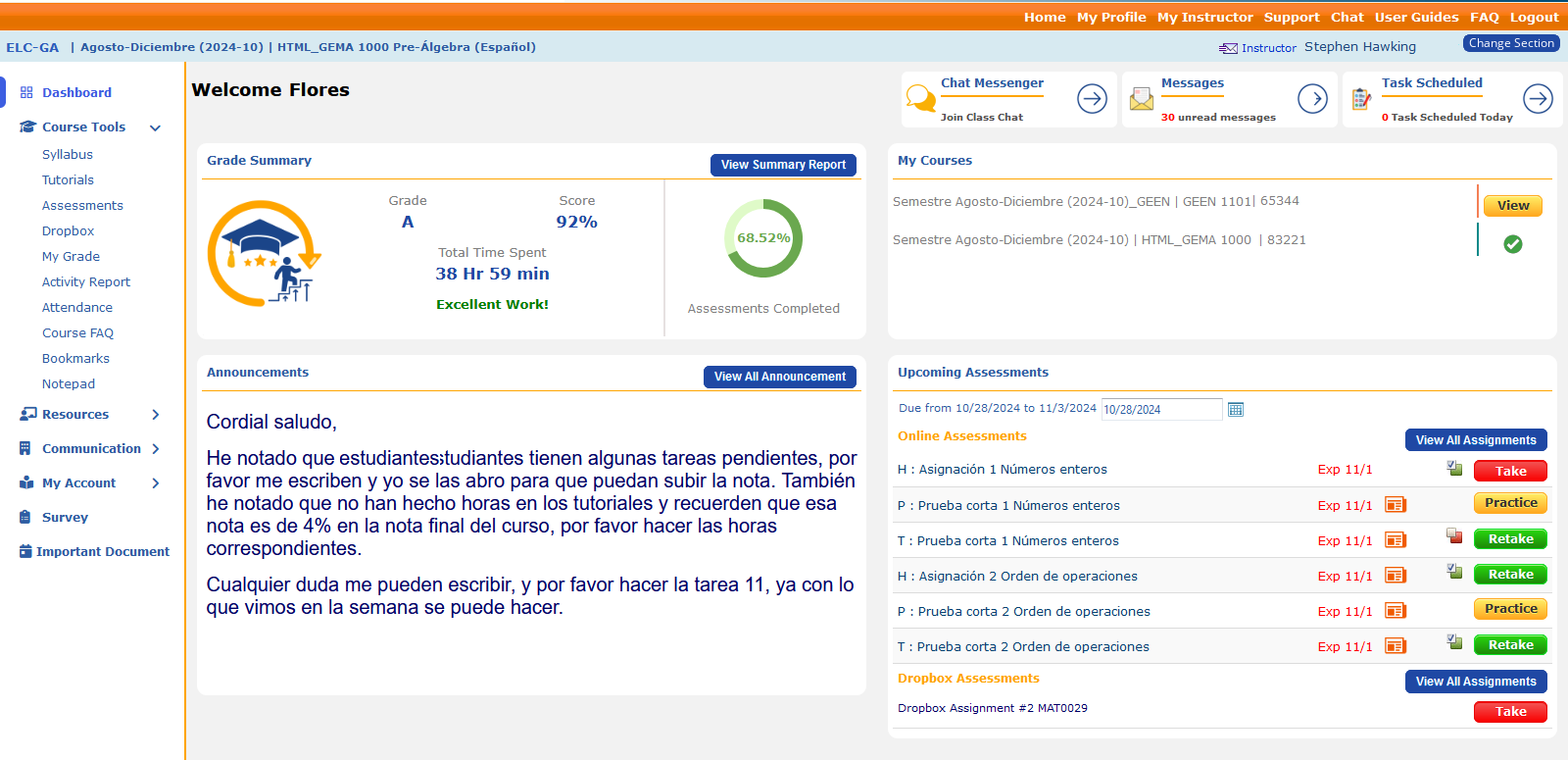
1. Dashboard Overview & Navigation
- The dashboard is the homepage, displaying key metrics like assessment progress, upcoming assignments, course materials, announcements, and messages.
- Left Sidebar: Provides access to course tools, such as tutorials, assignments, grades, and the syllabus.
- Right Sidebar: Displays key notifications, course enrollment, and pending tasks or assessments.
- Switch Between Courses: Students can quickly switch between active courses using the "Change Section" button or the “My Courses” list.
- Announcements and Notifications: Instructors can post announcements highlighted in the announcements section for students to view important updates (e.g., pending tasks or reminders).
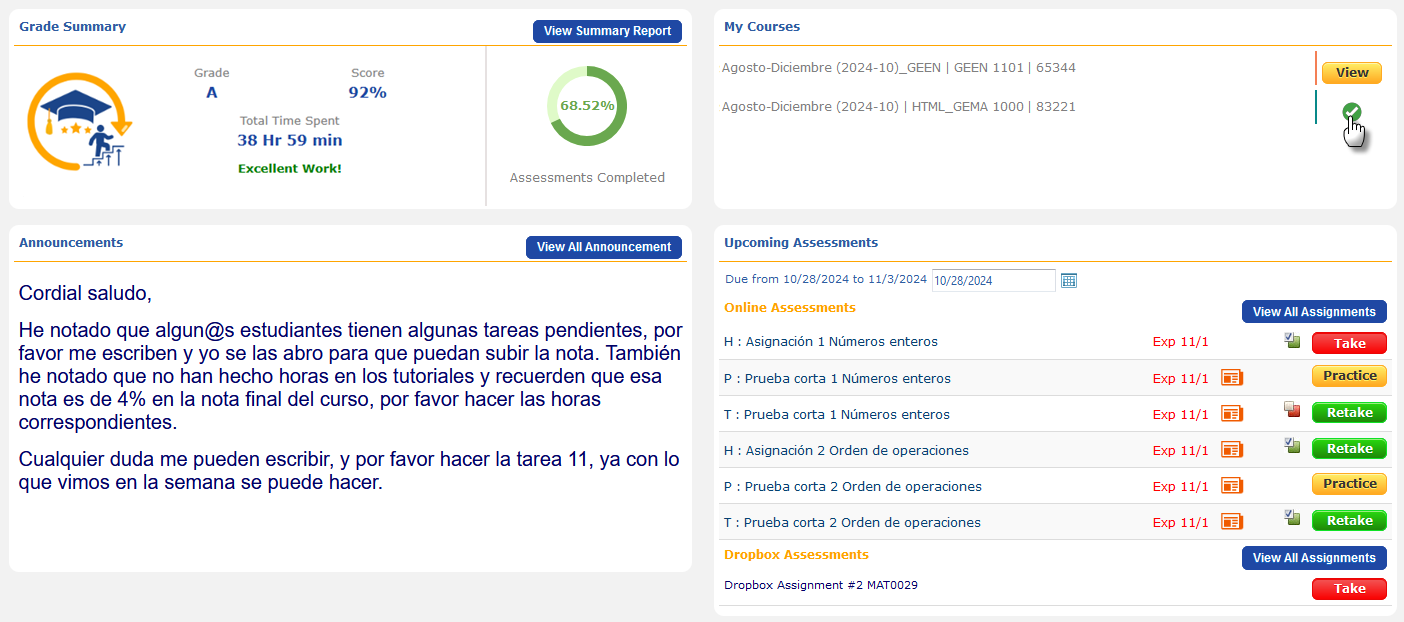
2. Submitting and Tracking Assessments
- Upcoming Assessments Panel: Displays the due dates and completion status of assignments and quizzes.
- Students can Practice or Retake an assignment before the final deadline to improve their grades.
- Progress Tracker: A progress chart helps students monitor their assessment completion rate.
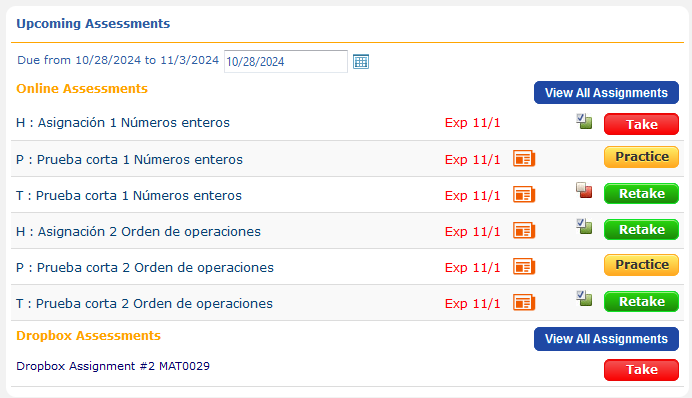
3. Communication Tools
- Messages Section: This section shows the number of unread messages. Students can send and receive messages from instructors and classmates.
- Chat Messenger: Provides a live chat feature, allowing for quick communication during class hours or group activities.
- Announcements: Keep students informed about critical updates, including reminders about tutorials or special instructions from the instructor.
- Task Scheduling: Students can schedule tasks and manage their workload efficiently using the “Task Scheduled” section.

How Students Can Use EducoSoft Effectively:
- Stay updated with Announcements: Check the announcements regularly to ensure all tasks and tutorials are completed on time.
- Use the Retake feature wisely: If allowed, retake assignments and quizzes to boost grades.
- Complete Tutorials: As tutorial participation may impact the final grade, it’s essential to finish them before deadlines.
- Monitor your progress: Use the grade summary and detailed reports to stay aware of progress and areas for improvement.
- Communicate with Instructors: Use the chat messenger or messages section to clarify doubts and stay in touch with the instructor.
Conclusion
The EducoSoft Student Dashboard streamlines course management by providing an all-in-one platform for accessing learning materials, tracking grades, and staying updated with assignments and communication. With tools like tutorials, assessments, dropbox submissions, and detailed progress reports, students can stay organized and on track throughout the course.
