Add Course Overview
The "Add Course" functionality in EducoSoft is designed to accommodate different student needs, whether they already possess an access code, need to purchase course access, or need to buy a textbook. This flexibility helps ensure that the platform can effectively serve a diverse student body. The multi-step process is intuitive, guiding students through the necessary steps to ensure accurate and complete course registration.
Workflow for Adding a Course in EducoSoft
- Login and Navigate
- Login to the EducoSoft platform using your student credentials.
- Navigate to "My Account" and select "Add Course" from the sidebar menu.
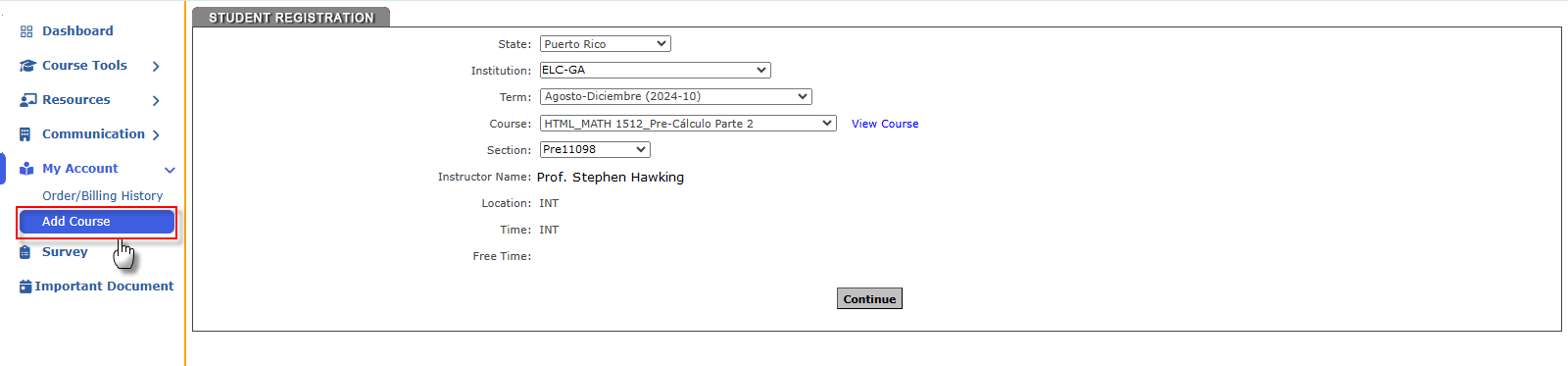
2. Enter Course Details
- Select the State: Choose the state where your institution is located.
- Select Institution: Choose your educational institution from a dropdown menu.
- Select Term: Choose the academic term (e.g., Fall 2024) you are registering for.
- Select Course: Pick the specific course you wish to enroll in.
- Select Section: Choose the course section if multiple options are available.
- Review Instructor Name: Confirm the instructor's name if necessary.
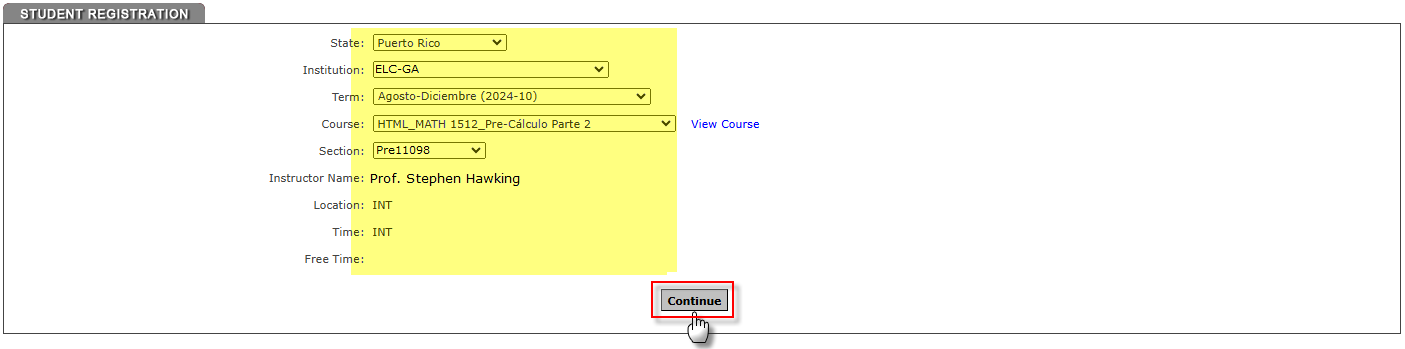
3. Choose Registration Method
- Review the three registration options presented:
- Register using Access Code: If you have a pre-purchased access code.
- Pay for Web Access and Register: If you need to purchase access online.
- Purchase a Book and Register: If you need to buy the textbook, register for the course simultaneously.
- Select the option that fits your needs and click "Continue."
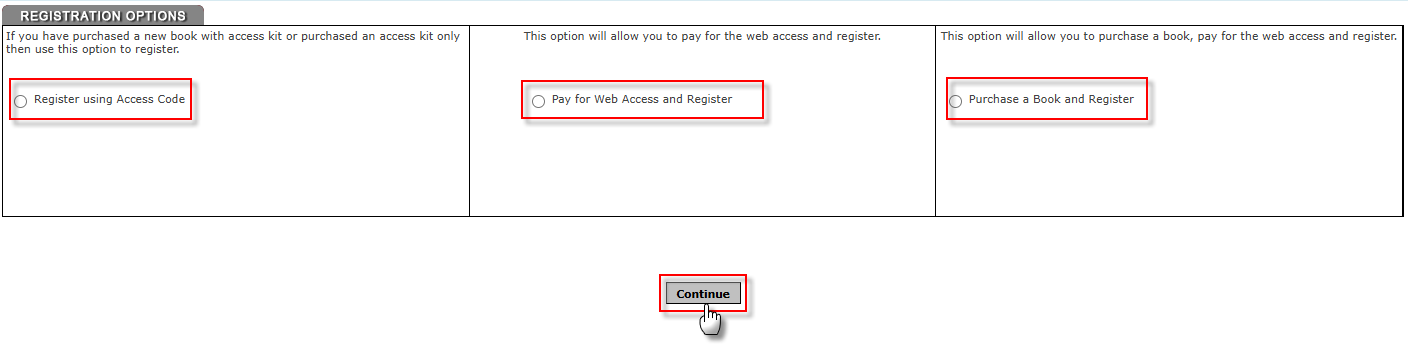
4. Confirm Registration Details
- Review all information entered to ensure accuracy.
- Click "Continue" to proceed to the payment phase if required (depending on your earlier choice of registration method).
5. Payment (if applicable)
- If directed to make a payment:
- Enter payment details on the secure payment page.
- Confirm the amount and submit the payment.
- Ensure you receive a payment confirmation on the screen or via email.
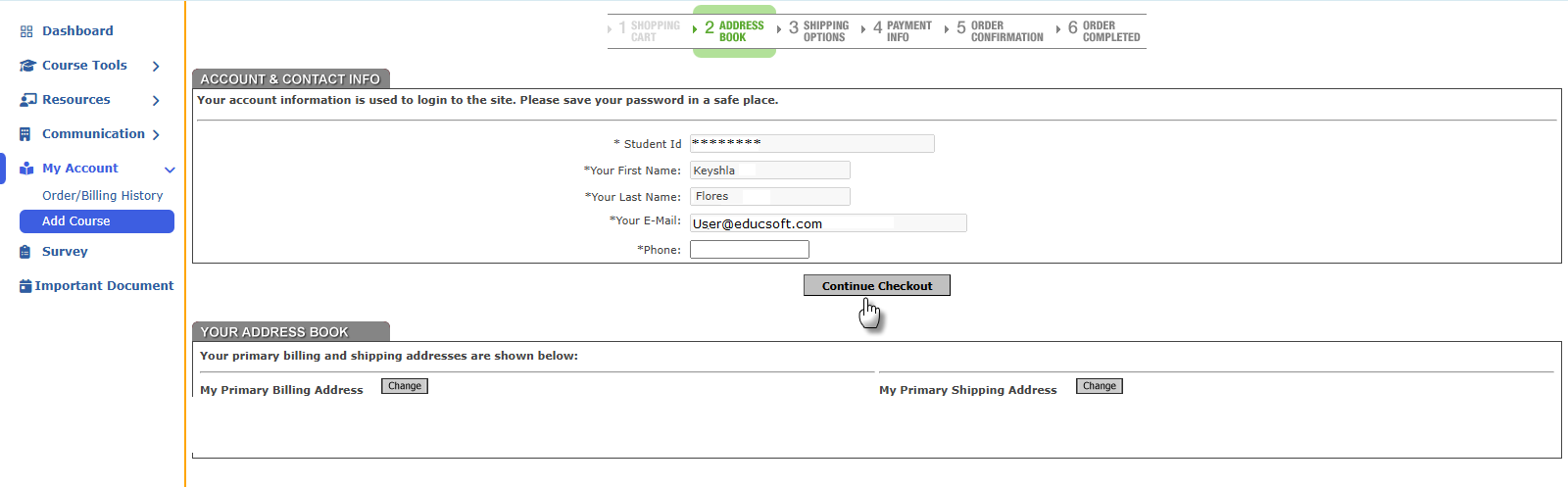
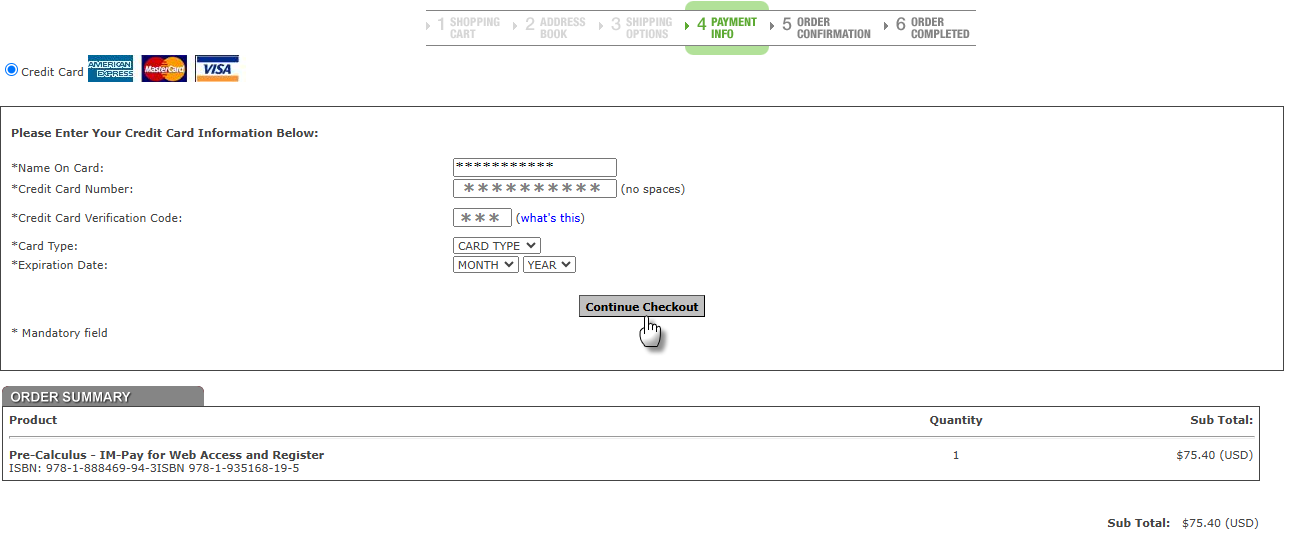
Step 6: Registration Completion
- Await course registration confirmation, which might be shown immediately on the platform or emailed to you.
- Review all course details, schedules, and materials once officially enrolled.
Notes:
- Keep record of all confirmations and receipts related to course registration and payments.
- For any issues or discrepancies, immediately contact EducoSoft support or your institution’s registration office.
